
This screen will appear the first time the application runs or can be accessed from TODOlink more settings.
The first time the settings will be set automatic and you will probably just need to press OK.
Zoom
Starts from a minimum of 1 to a calculated maximum so the keyboard visual with 6 octaves fits on the screen.
A screenshot of 1 keyboard is set on the background in this screen to help setting it correctly.
The maximum is calculated on the full resolution of the screen.
Border
Some tv's strip a small portion on the side(s) (overscan). This can be fixed with the Border setting to show the full screen on that device.
Everything is pressed together and a grey area will will show on the borders, that would not be seen.
The grey arrows in the 4 corners should be visible

Apply before proceeding
You must apply changed settings before pressing Ok and confirm in the folllowing dialog or they will not be saved.
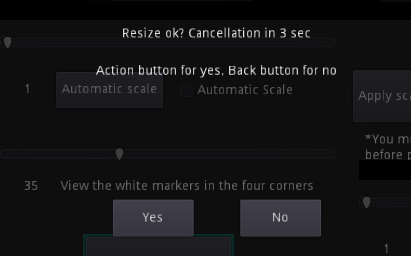
That is an extra overlay appearing when pressing the "Apply scale and border" button. Press "Yes" before the seconds counter hit 0 or "No" to cancel and go to the previous settings.